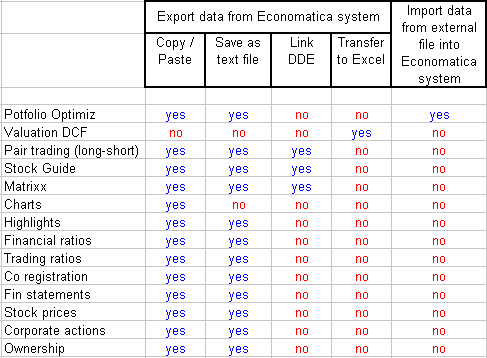
This chapter is comprised of the topics listed below. Click on the desired topic to move automatically to its corresponding description..
Introduction
Copy/Paste
Save as TXT
DDE Link
Export data to Excel
Import data from external file
Introduction: The Economatica system provides various options to tranfer data into other applications (copy/paste, DDE, etc.). Each module in the system features one or more transfering alternatives as shown on the table below.
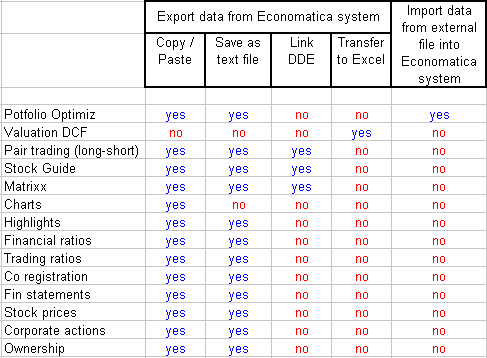
Operating instructions for each of these alternatives follow below.:
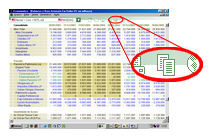 Copy/Paste : Copy the desired
data from its respective window in the Economatica system and paste it
into another program using
the standard window function (Copy / Paste)..
Copy/Paste : Copy the desired
data from its respective window in the Economatica system and paste it
into another program using
the standard window function (Copy / Paste)..
In the Portfolio Optimization module, highlighting cells with your mouse is possible in each of the different screens (Expected Values, Constraints, etc). To highlight all cells from every screen and copy them into the clipboard simply select Copy all cells from the Edit menu option.
In the Highlights window the mouse may be used to select the cells from any one of the data blocks (Statistics, Price change, etc.). To highlight all of the cells from every block click on the option Select All from the Edit menu.
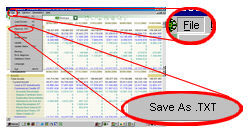 Save as TXT : Due
to certain restrictions with some of Economatica’s data suppliers, certain
data elements from certain countries may be blocked for exporting into
text files.
Save as TXT : Due
to certain restrictions with some of Economatica’s data suppliers, certain
data elements from certain countries may be blocked for exporting into
text files.
To save a TXT file with data from Economatica’s modules, click on the File menu option, select Save as TXT and provide the filename.
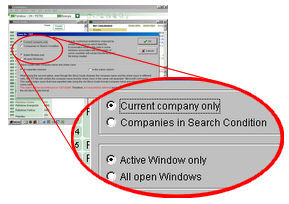 In the following screen you
will have the option to select the window (in case you have multiple open
windows) from which to extract the data. In this same screen you will
also have the option to choose to save the data for various companies
or just the current company. These are the same options that we described
in the printing process. Consult the chapter Printing various
companies for more information.
In the following screen you
will have the option to select the window (in case you have multiple open
windows) from which to extract the data. In this same screen you will
also have the option to choose to save the data for various companies
or just the current company. These are the same options that we described
in the printing process. Consult the chapter Printing various
companies for more information.
DDE Link : DDE link allows Window applications (including the Economatica system) to transfer data dynamically. If you copy data via DDE into Excel for example each time Economatica is updated your Excel spreadsheet will also be updated.
The process to set up a DDE link is:
Create a Stock Guide or Matrixx with the desired columns
Highlight the cells you wish to copy
Click option Edit from the main menu bar and then choose Copy links (*)
Open Excel. Verify that Economatica and Excel are in the same language (**)
Paste data into Excel
Save the Economatica screen (see chapter Save screen)
Save the Excel spreadsheet
To update the Excel spreadsheet in the future:
Update Economatica
Open the Economatica screen from which the links where copied
Open the Excel spreadsheet where the links where pasted to
Use the update command in Excel to restore your links if not done automatically
The data in Excel should now reflect the current update status of the Economatica system.
(*) In the case of the Matrixx, the Copy links option is only available if the user highlights cells at the Matrixx's last line when choosing the cells to be copied. By highlighting cells in the last line in the Matrixx, the user is selecting to use dynamic linking, i.e. the user wishes the data to be updated in the application the links are being pasted to. In this external application in which the links are pasted (Excel or other), the number of lines copied will be kept fixed. After every update the new data will be presented in the last line and the oldest data will be discharged from the first line.
(**) To change the language in Economatica, choose the option Language under the File menu option. Whenever the language setting is changed in Economatica, the Copy Links process must be redone.
Export data to Excel : To create an Excel spreadsheet with data from the DCF Valuation module click on the option Edit in the top menu (make sure that the DCF window is currently active) and choose the option Export data to Excel.
This will automatically launch an Excel spreadsheet containing data from the main tables of the DCF window (Summary of cash flow, WACC and Target Price).
Import data from external file: Consult the chapter Portfolio Optimization > Import